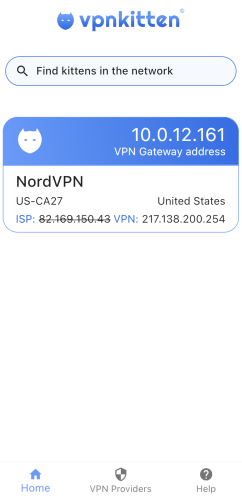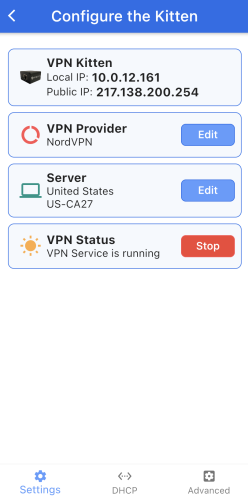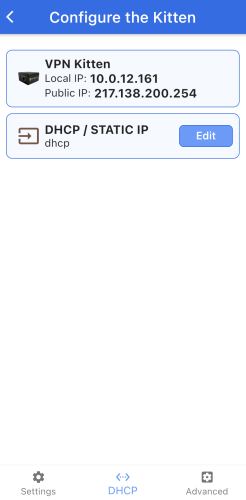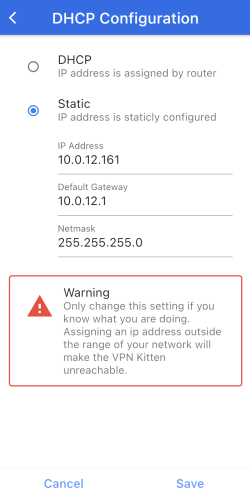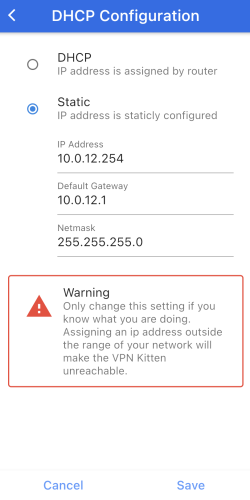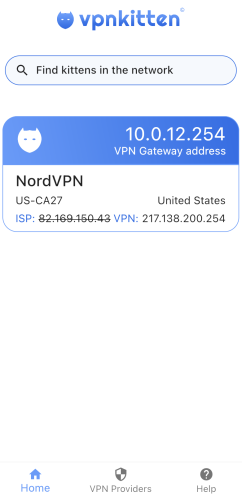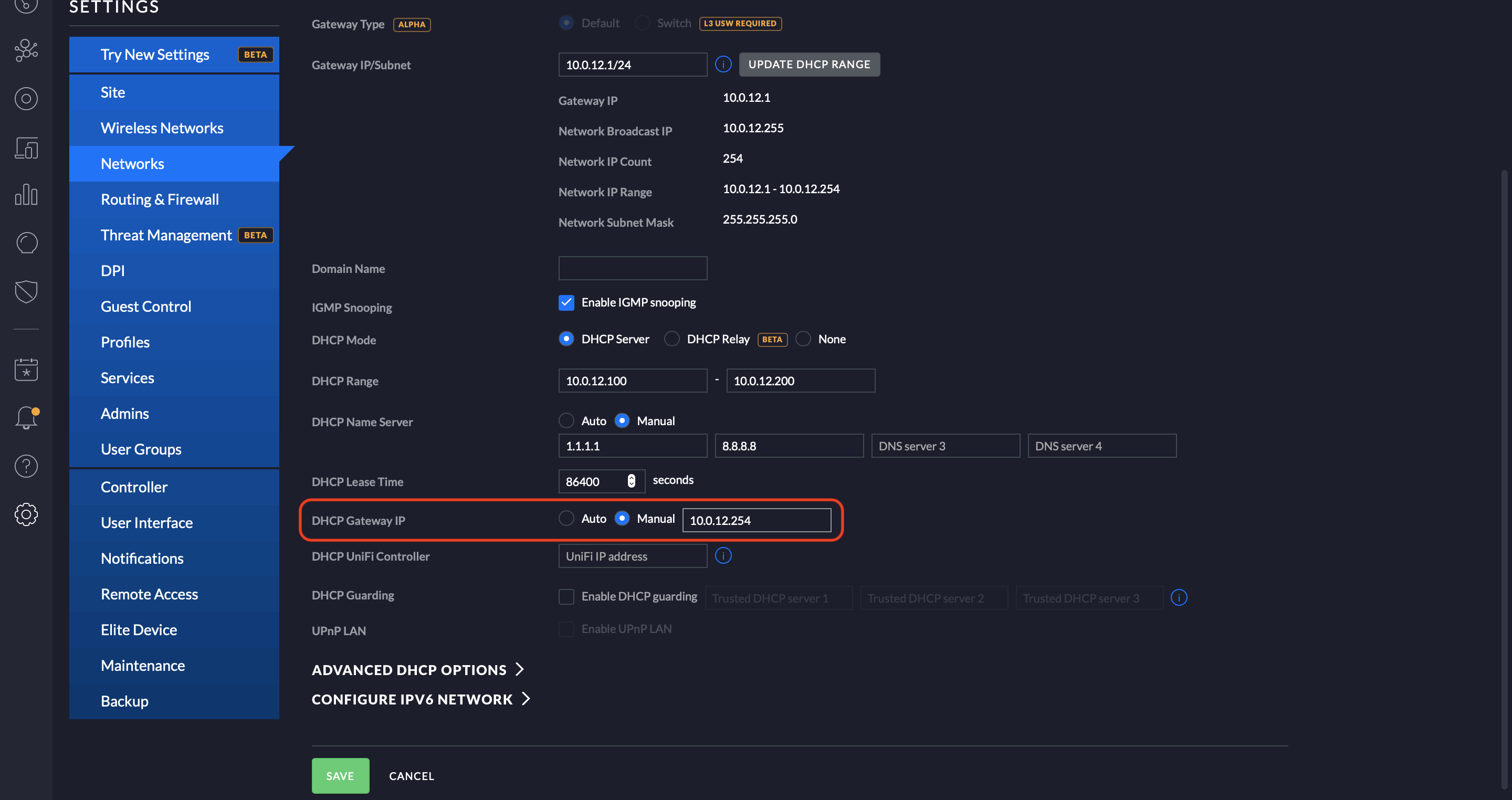Cart
Blog
Get the Latest News and Press Releases
Free Shipping on All Products
Worldwide Reliable Delivery
Product Support Included
About Us
PROTECT YOUR PRIVACY AT ALL TIMES
- Easy to install
- One app to control it all
- Connect with your favorite provider